Snipping Tool For Return Labels and Pick Lists
Snipping Tool For Return Labels and Pick Lists
Please use the Snipping tool from Microsoft. There are many to Choose from this is a nice simple one. You can use Snipping Tool to capture a screen shot, or snip, of any object on your screen, and then annotate, save, or share the image.
You can capture any of the following types of snips:
-
Free-form Snip. Draw a free-form shape around an object.
-
Rectangular Snip. Drag the cursor around an object to form a rectangle.
-
Window Snip. Select a window, such as a browser window or dialog box, that you want to capture.
-
Full-screen Snip. Capture the entire screen.
After you capture a snip, it’s automatically copied to the Clipboard and the mark-up window. From the mark-up window, you can annotate, save, or share the snip. The following procedures explain how to use Snipping Tool.
For more information about Snipping Tool, see Snipping Tool: frequently asked questions. To learn how to take a screen shot using the PrtScn key, see Take a screen capture (print your screen).
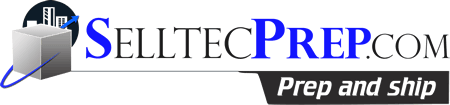
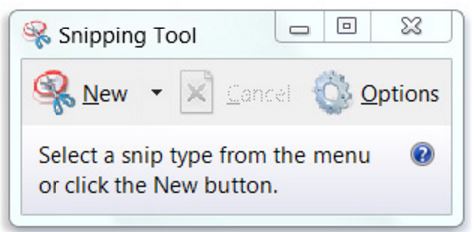
 . In the search box, type
. In the search box, type