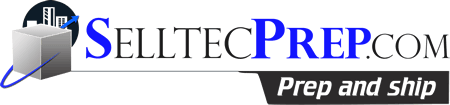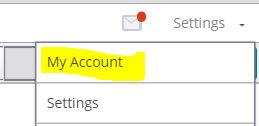Inventory Labs User Permissions
Inventory Labs User Permissions
In order to allow someone to have access to parts of your account, but not all, you can create a sub account for them. Right now users may only add one sub account but the option to add more than one will be released in the near future. These sub accounts could be used for employees, third party prep services, accountants… any one you want to give access to.
To set up a sub account go to Settings>My Account>Accounts and click on “Add Account” as shown below

Then On the Left Click Employees
Then click on “Add Employee”, a pop-up will come up where you enter the email address and click the check boxes List, Inventory, Scout, Scoutify
enter Your Client Number @selltecprep.com 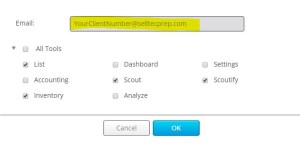
You can find your client number in your profile. Example [email protected]
After you click “Ok” the Selltecprep will receive an email with an activation link. Selltecprep will then check our email and follow the link to set our user name and password. When Selltecprep see the screen below.

Once they have set up their login information, the main account holder should return to the Settings>My Account>Accounts page and accept the sub account. Once that has been completed the sub account will be active and ready to use.
If you need to delete the account, you can return to Settings>My Account>Accounts page to remove the sub account and the individual will no longer be able to access your information.
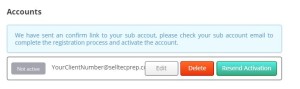
..From Inventory Labs https://www.manula.com/manuals/inventorylab/inventorylab-user-guide/1/en/topic/sub-accounts
please check it on https://inventorylab.com/account/employee, the process to add a sub account is,
step1. add the email address and the modules you want to allow him to access.
step2. ask the sub account to check his email to activate his account. during the activation process, the sub account is able to set the password, name etc. after done, the sub account status is Pending.
step3. you need to go to https://inventorylab.com/account/employee page again, and click the ‘accept’ button to active the sub account.
after these 3 interactive steps done, the sub account could login and only see the pages you authorized.
..From Inventory Labs