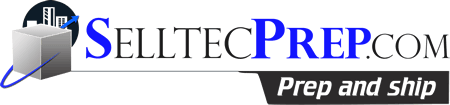How to Enter Dimension for PDF
Go to your Amazon Seller Central
Hover over Inventory >Click Manage FBA Shipments
Find Shipment ID (FBA2T9C770) Starts With FBA – Last three are always different
Click Work on Shipment
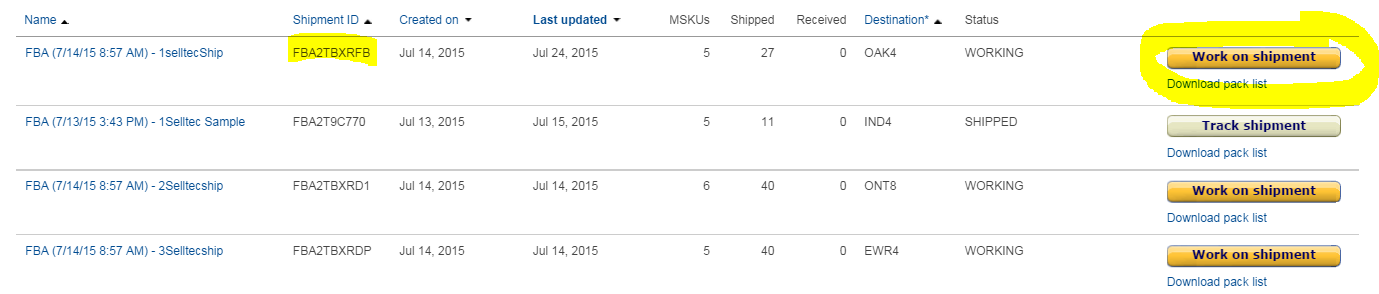
Check that the Ship From Address is
Your Amazon Name and name Name,
5 Bakery Road , Roundup MT 59072
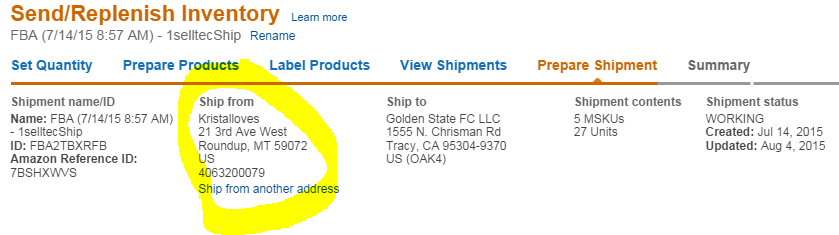
Click Review and Modify
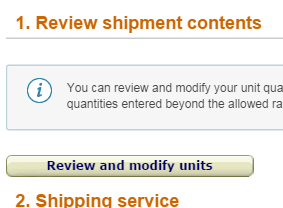
Here you can adjust quantity or make changes to the shipment. As seen in the Yellow Highlight. To change quantity just edit the number of items. Remove items by clicking the x. But remember once the x is clicked there is no putting the item back in the shipment.
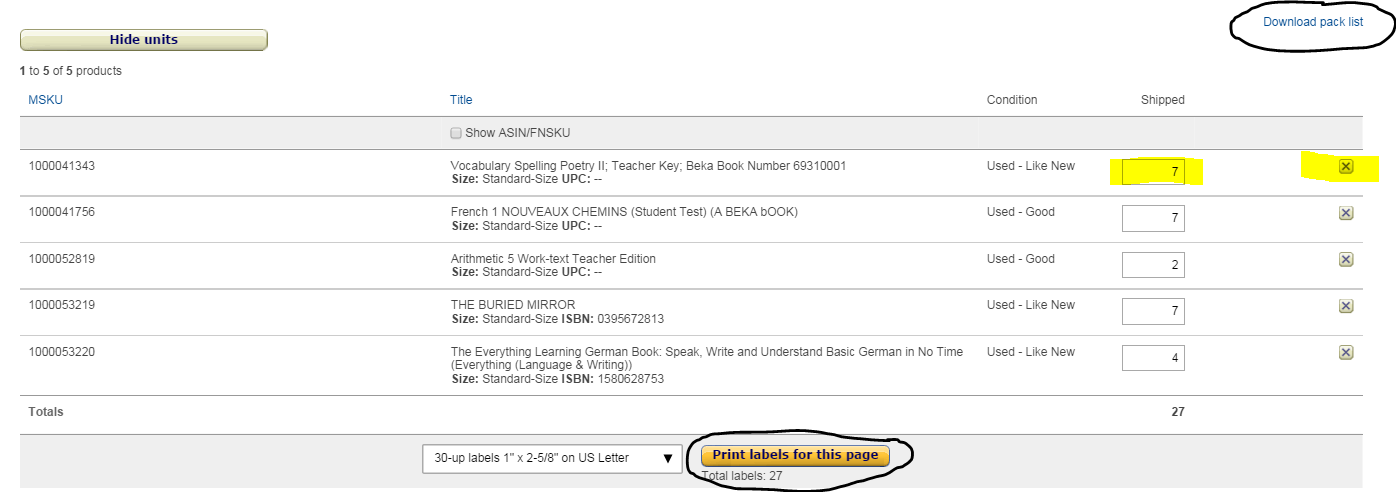
Please note that here you can also download the pack list and the item labels to save as pdf. Then you can Email or upload the files to Selltec if you need to. As seen circled in black.
Next is Shipping service which should already be preset and look like this
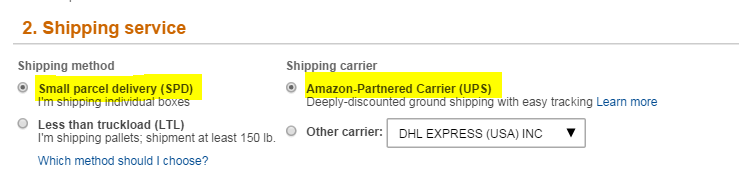
1. Add number of boxes > Click Set number of boxes.
2. Add your Weight in first box then Dimensions.
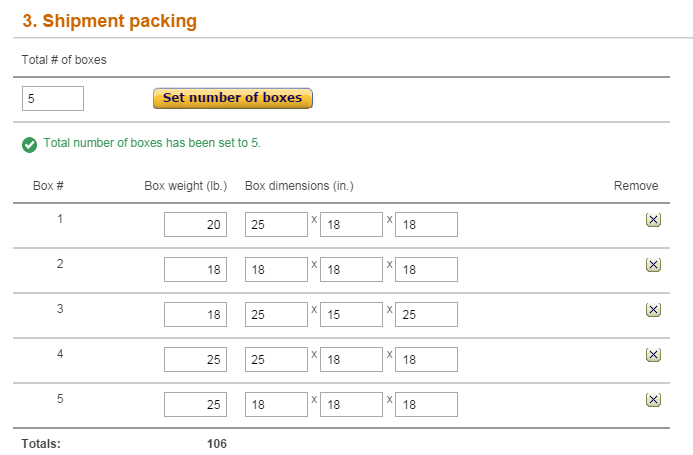
Click Calculate

Check the box “I agree to the terms and conditions” Accept Charges
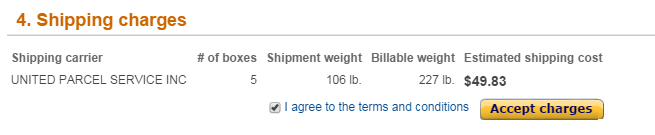
Click Print Box labels and save as a PDF

Save AS File as a PDF
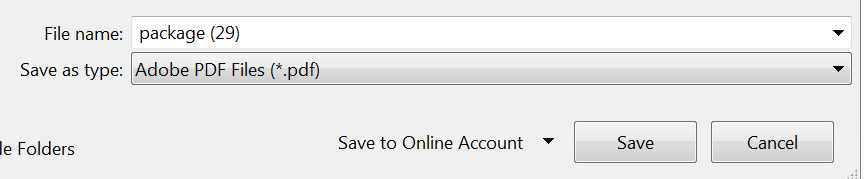
Email by attaching PDF file or upload PDF to SelltecPrep.