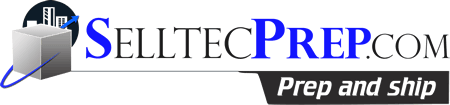Label Products
Label Products
Amazon’s systems are barcode-driven. Each item you send to an Amazon fulfillment center requires a barcode so that it can be tracked throughout the fulfillment process.
Label Products is the third step in the six-step shipment creation process:
- Set Quantity
- Prepare Products
- Label Products
- Review Shipments
- Prepare Shipment
- View Summary
You have three options for labeling your products:
- Use existing UPC or EAN barcodes for eligible products
- Affix Amazon barcodes directly to the product or packaging material
- Use the FBA Label Service to apply barcodes to your products for a per-item fee
For more information, see Label Products for FBA.
Labeling required
The Labeling required tab displays a list of all of the products in your shipping plan that require Amazon barcodes. Click All products to see a list of all of the products in your shipment.
The Who labels column displays information about who will affix Amazon barcodes to the products in your shipping plan.
If Amazon appears in the Who labels column, you are required to use the FBA Label Service, because you either signed up for the FBA Label Service or selected Amazon in the Who preps column of the Prepare Products page. The per-item label fee appears in the Label cost column.
If Merchant appears in the Who labels column, you are required to label your items yourself. To have Amazon label your products, select Amazon in the Who preps drop-down list.
Print labels
After you have reviewed the information on the Label Products page and confirmed that it is correct, create your barcodes by clicking Print labels for this page.
In order to print quality barcodes, make sure you:
- Use a thermal transfer or laser printer
- Use the correct label stock for your printer
- Use a printer with a resolution of 300 DPI or greater
- Test, clean, and replace your printer heads as needed
- Periodically test the scannability of your printed barcodes
To create your barcodes:
- Select the label stock that you want to use from the drop-down list.
- Confirm the number of barcode labels that you want to print for each product. If you want to change the number, in the # of labels to print column, type the number of labels that you want.
- Click Print labels for this page. A PDF is generated. You can open it with Adobe Acrobat Reader and print your labels immediately, or save the file and print the labels later.
Label placement
When you’re ready to affix barcodes to your products, make sure:
- You put the correct barcode on each item
- You cover all other visible barcodes
- You place the barcode on the outside of any prep materials
- You do not place the barcode on a curve or corner of the package
- Each item in a case pack has an Amazon barcode, and any barcodes on the case have been removed
For more information, see Label Products for FBA.