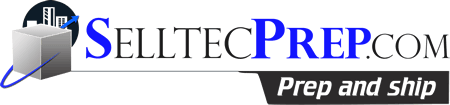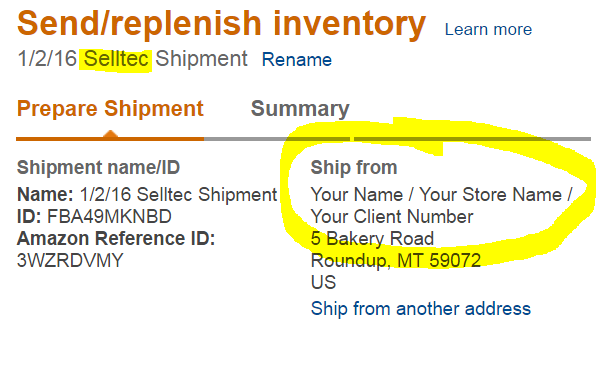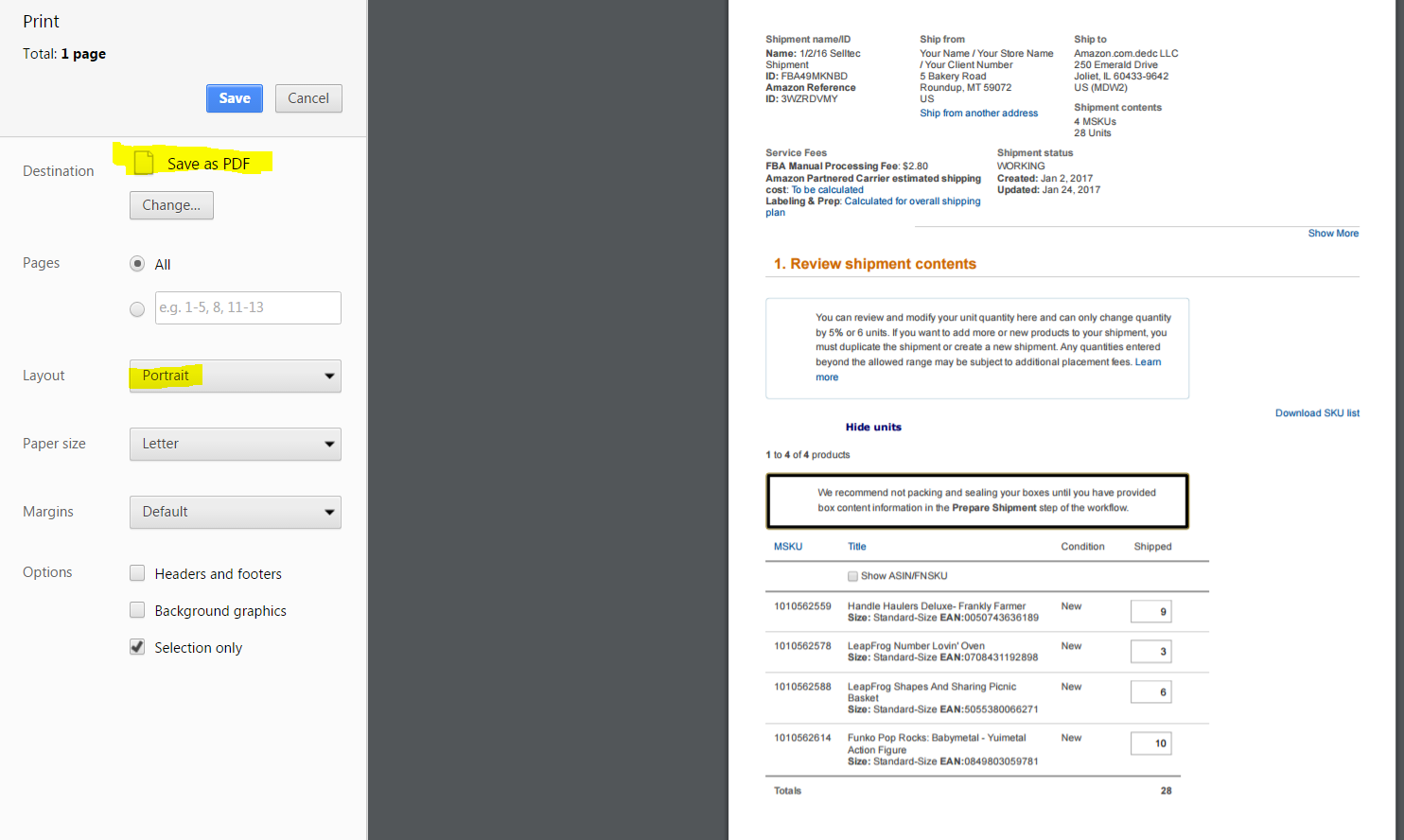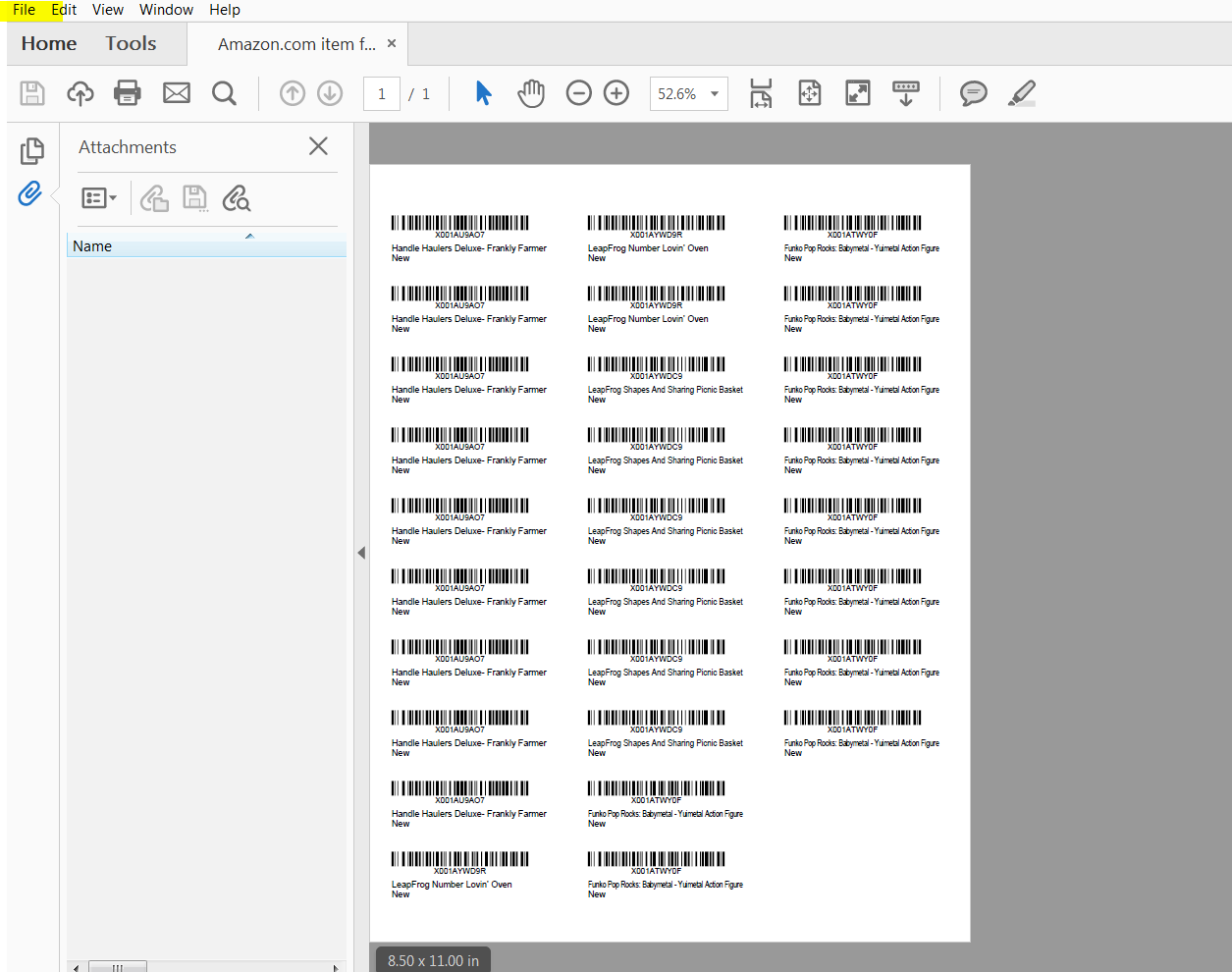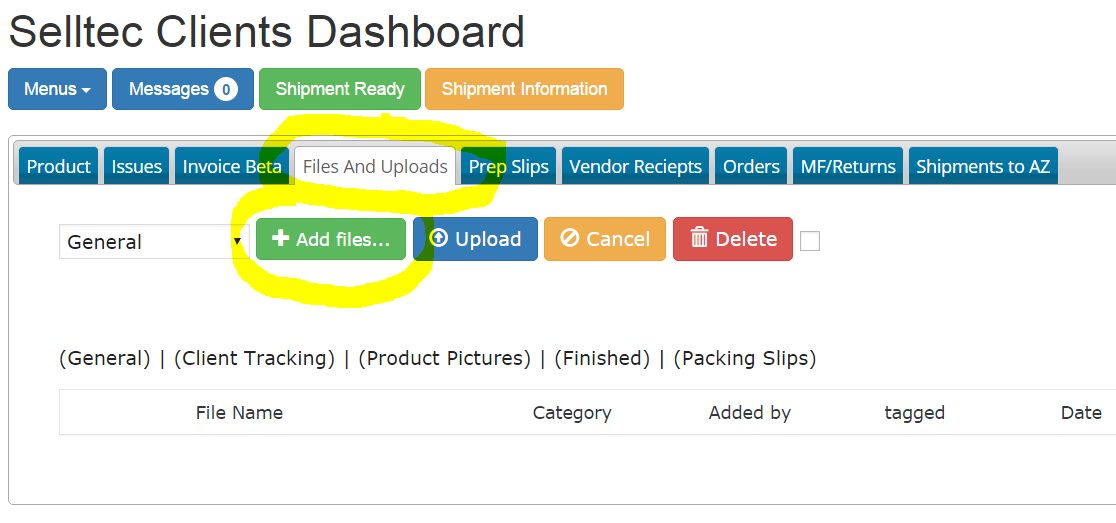PDF Process
Individual Seller accounts are ineligible for User Permission access, but you can still take advantage of the ease of Selltec services!
Simply follow the workflow outlined below to create your Amazon shipment, submit your Inbound Workflow PDF, and complete your Amazon shipment.
- Complete your purchase from your retailer/supplier
- Add Sellteprep.com’s shipping address during checkout. Your inbound address label should read:
Recipient: your name or store name
Street Address: 5 Bakery road
City: Roundup
State: MT.
Zip Code: 59072
3. Provide Inbound product information and tracking numbers in your “Orders Tab” on your Selltec Prep Dashboard.
4. Create Amazon shipment from products on your Selltec dashboard. > Please see Here on how to create a shipment (be certain to complete the “shipment” rather than a “shipping plan”)
- In Chrome:
- Add items to Amazon Shipment – Be sure to change the Ship from address to Selltec Prep’s address as well as “Rename” the plan to “Selltec”
- Click on – Review and Modify units

- Highlight area to print (see image below)
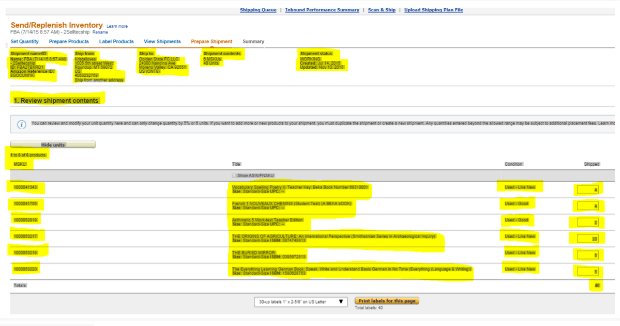
- Right click “Print”
- Print to a PDF > Should look similar to the image below . Note: you can use Ctrl -/+ to adjust the appearance before printing
- Save to PDF > Downloads
- Print labels for this page

- It should open up in a PDF File. > File >Save PDF as > Downloads
- Labels should look like this
- Upload PDFs to the “Uploads Tab”
Click Upload. > Then, click your “Shipment Ready” button to alert our team to your shipment! In the data portion Note that shipment is in the Files and Uploads.
You may reach out to your account manager through a support ticket should you have any questions along the way!
Following your submission, we will process your shipment and supply the shipment’s weight, dimensions and box levels through a support ticket.
Your shipment will depart our warehouse once we have received your PDF shipping label from your Seller Central account as a reply to our support ticket.
To see detailed instructions on entering shipment specifications, please click: HERE.