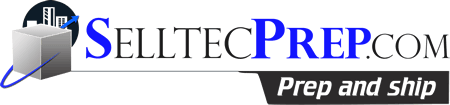How Can We Help?
How do I get Started
Getting Started Is easy
Step 1 – Sign up for an account
Step 2 – Setup an account Setup Call CALL
Let your manager know – When you Setup Your Account
Will you create Your shipments or Do you want Selltec To create your Shipments?
(we do charge a small fee to create shipments)
Do you use InventoryLabs? Would you like us to push shipments to Amazon from IL?
If We create your shipments, Would you like us to Add the product to your Amazon Account? (via the add product button)
Step 3 – Sign up for Amazon User Permissions go HERE
Step 4- Order your items
and Ship to your name or your business name to the address on your dashboard.
You can keep track of your orders using the orders tab. However, this tab is for your use only. It only helps us when we get a shipment we don’t know who it belongs to then we will look on the orders tab. Also, your orders tab has live tracking you can track your orders shipments right there. No need to go to the shipping companys site to track your package you can do it right on your Selltec account.
Step 5 – Once your items arrive to Selltec they will be checked into your Products tab.
You will receive an email when items are added to your Products tab. If there is an issue with the item it will be checked into your Issues Tab. Please keep an eye on these tabs to make sure the items and quantity match what you ordered.
Step 6 – Create your shipment from your Products Tab.
Check the ship box as you go. This moves your items to your Shipped display and keeps your Product tab current with your inventory that is still here. (if we create your shipments we will take care of this for you)
Step 7 – Name your shipments Selltec or STP See Here for How To Instructions.
Step 8 – Click the Shipment Ready Button on your Selltec Dashboard.
*When you click this button it will show under the Shipment Information button as Still Processing and show the date you clicked the Shipment Ready Button. You will know when we start to work on your shipment as it will change from Shipment Processing to Done. (this doesn’t mean the shipment is done it means That the shipment has been added to the Pick and Pack Queue)
Selltec takes it from here.
-We will print your shipment and FBA product labels you can see this has been done on your Shipments Information Button.
We then prep, box, weigh, measure, do box levels, print shipping labels and Ship your items to Amazon. We will ship using the least Expensive Shipping method. FedEx or UPS.
We Can also Ship LTL (less than a TruckLoad) and FTL (Full Truck Load) Via Pallet.
– Once your shipment is Ready to ship you will see it on your Shipments to AZ Tab. This Tab will Show you shipment Name/Box Number and Tracking Number. You will also see the Shipment has changed in Amazon from Shipment Working to Track Shipment.
We also help track your items to Amazon and reconcile you shipment. If there is a checkin issue at amazon that we don’t see please let your Manager know and they will help resolve the issue.
THANK – YOU FOR CHOOSING SELLTECPREP